The Importance of Accessible Forms in Web Design
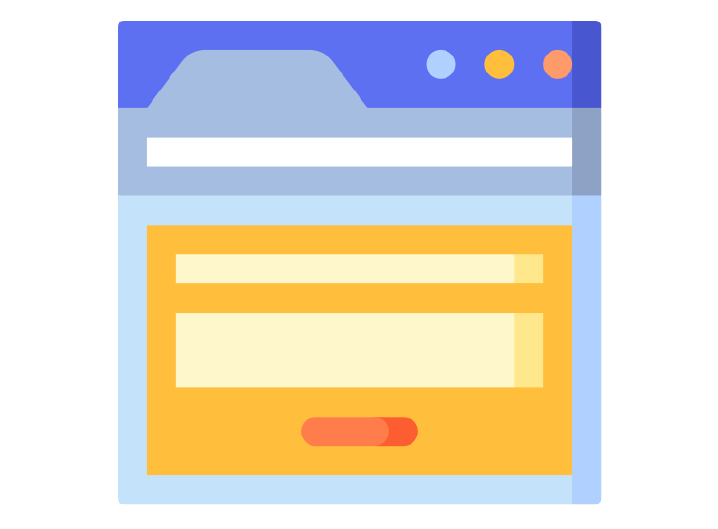
Accessible forms are a crucial element of inclusive web design, ensuring that all users, including those with disabilities, can interact with digital content effectively. Forms serve as gateways to essential government services and submitting inquiries. Making these forms accessible benefits not only people with disabilities but also improves usability for everyone.
Key Features of Accessible Forms
- Clear Labels and Instructions
Every input field should have a descriptive label, either visible or associated with the field programmatically (e.g., using the for attribute in <label>). Providing clear instructions helps users understand what is required. - Keyboard Navigability
Many users rely on a keyboard or alternative input devices instead of a mouse. Forms should be fully navigable using the Tab key, with a logical order that follows the visual flow of the form. - Error Identification and Feedback
Errors should be clearly communicated with text, not just visual indicators like red borders. Assistive technologies can then relay this information to users who rely on screen readers. - Accessible Form Controls
Use standard HTML elements for form fields, such as <input>, <textarea>, and <select>. These elements are inherently accessible when used correctly. Avoid custom widgets unless you ensure they are accessible. - ARIA Roles and Attributes
In cases where custom controls are necessary, use ARIA (Accessible Rich Internet Applications) roles and attributes to communicate their purpose to assistive technologies. - Contrast and Readability
Ensure sufficient color contrast between text and background, especially for form labels, placeholders, and error messages. This is vital for users with low vision or color blindness. - Responsive Design
Forms should be optimized for various devices and screen sizes, ensuring accessibility for users on mobile devices or with screen magnifiers. - Grouping Controls:
Use the <fieldset> and <legend> elements to group and associate related form controls. - Form Instructions:
Provide instructions to help users understand how to complete the form and individual form controls. - Validating Input:
Validate input provided by the user, and provide options to undo changes and confirm data entry. - User Notifications:
Notify users about successful task completion, any errors, and provide instructions to help correct mistakes. - Multi-Page Forms:
Divide long forms into multiple smaller forms that constitute a series of logical steps or stages and inform users about their progress.
Why Accessible Forms Matter
Accessible forms provide equal opportunities for all users to engage with online services. They align with legal standards, such as the Web Content Accessibility Guidelines (WCAG) and Guidelines for Indian Government websites (GIGW), reducing the risk of legal challenges. Moreover, accessibility fosters better user experiences and strengthens government reputation by demonstrating a commitment to inclusivity.


